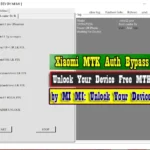Did you accidentally brick your Micromax YU5014 Yu Ace device and want to install the stock ROM again? If you have Micromax YU5014 Yu Ace smartphone. And you want to solve your bricked device. then you definitely are in the best place. This article contains the Micromax YU5014 Yu Ace flash files. That will allow you to recover your Micromax YU5014 Yu Ace Android mobile into its initial Factory state. Additionally, you’ll use the file to alter your phone to the latest version. You’ll notice these below files helpful if you have got used the flashed customized builds on the device. brick your Android device, change your device and also come back that device to the factory state.
This Micromax YU5014 Yu Ace Firmware update will fix your bricked phone; We will guide on how to flash Micromax YU5014 Yu Ace official Stock Firmware accurately on your device without errors. This flashing guide is straightforward and easy to follow. We have listed the Micromax YU5014 Yu Ace flash file below. this firmware solves monkey virus, auto data connect. Download the proper stock ROM file to repair your device. If you find any error please comment us below.
Micromax YU5014 Yu Ace Device and Firmware Information With Download Link:
>Chip: MediaTek MT6739.
>Driver: MTK USB Driver.
>Flash Tool: SP Flash Tool.
>How To Flash: Instructions.
>Android Version: 8.1 Oreo.
>File Version: MMX_YU5014_SW_V07_HW_V2.0_20180830
>Ram: 2GB
>File Size: 1.38 GB
>File Link: Download
>File Version: MMX_YU5014_SW_V10_HW_V2.0_20181026
>Ram: 3GB
>File Size: 1.33 GB
>File Link: Download
How to Flash Micromax Micromax YU5014 Yu Ace?
After downloading all the required files, you need to follow the steps. It will assist you to try and do the flashing procedure. Let’s begin with the steps of Micromax YU5014 Yu Ace flash file stock Rom firmware all version.
Step 1: At First, you must have to Download the latest SP Flash Tools software on your PC.
Step 2: Now, you also have to Download the latest Driver firmware of your Micromax YU5014 Yu Ace Phone.
Step 3: Install the MTK USB Driver software on your PC.
Step 4: Then, Extract the Downloaded firmware. you’ll Extract on the Desktop for batter navigations.
Step 5: Carefully check that, your battery has up to 50-60% charge.
Step 6: Now, Open the Flash Tools. Select the right firmware file & click the Start Button.
Step 7: Turn off your phone and remove the battery (If Removable).
Step 8: Plug the USB cable from your computer to your phone, then insert your phone battery.
Step 9: Flashing will be Start. Now, Wait for 3/5 minutes, you will display a perfect logo.
Remove the USB cable from your phone & turn on your mobile and enjoy!
Please Note:
- The Stock Firmware help you to recover operating system upgrade, dead issue, user security lock, and any software related problems.
- At ROM flashing method your all user information is will be removed. Take a backup before flashing your Micromax YU5014 Yu Ace Android Phone. This rules you to recover the information when flashing after including (Phonebook, Applications, Music, Videos, Images).
[This process is 100% safe. But if you do anything wrong and got bricked your device then any of us are not responsible for your action. We can only give you a suggestion, nothing more.]
All device names, logos, and brands are the property of their respective owners. All company, device and service names used in this Blog are for identification and learning purposes only.
Stay with Gsm Flash Rom for how to downloading installing any Android phone’s official firmware/flash file fully free.


![Walton Primo G7 Plus Firmware [Flash File] Tested](https://frp-tools.com/wp-content/uploads/2019/05/G7-150x150.jpg)