Did you accidentally brick your Maxtron Pluto Prime device and want to install the stock ROM again? If you have a Maxtron Pluto Prime smartphone. And you want to solve your bricked device. then you definitely are in the best place. This article contains the Maxtron Pluto Prime flash files. That will allow you to recover your Maxtron Pluto Prime Android mobile into its initial Factory state. Additionally, you’ll use the file to alter your phone to the latest version. You’ll notice these below files helpful if you have got used the flashed customized builds on the device. brick your Android device, change your device and also come back that device to the factory state.
This Maxtron Pluto Prime Firmware update will fix your bricked phone; We will guide on how to flash official Maxtron Pluto Prime Stock Firmware accurately on your device without errors. This flashing guide is straightforward and easy to follow. We have listed the Maxtron Pluto Prime flash file below. Download the proper stock ROM file to repair your device. If you find any error please comment us below.
Device and Firmware Information With Download Link:
>Chip: Spreadtrum.
>Driver: SPD USB Driver.
>Flash Tool: SPD Upgrade/Download Tool.
>File Name: Maxtron_Pluto_Prime_V10_20170608_6.0_SPD.zip
>Android Version: 6.0 Marshmallow.
>File Size: 614 MB.
>File Link: Download
How to Flash Maxtron Pluto Prime:
After downloading all the required files, you need to follow the steps. It will assist you to try and do the flashing procedure. Let’s begin with the steps of Maxtron Pluto Prime flash file stock Rom firmware all version.
Step 1: Download and extract Maxtron Pluto Prime firmware/flash file on your Computer.
Step 2: Install SPD Android USB Driver (skip if already installed SPD Android USB Driver).
Step 3: Open SPD Flash Tool and choose the .pac file using the Load Packet interface.
Step 4: Now click on start Downloading button in the SPD Upgrade/Download Tool.
Step 5: Connect the device to Computer using USB by pressing the Volume Up or Down button.
Step 6: Now wait until the flashing process is done you’ll see passed message.
Please Note: This process is 100% safe. But if you do anything wrong and got bricked your device then any of us are not responsible for your action. We can only give you a suggestion, nothing more.
All device names, logos, and brands are the property of their respective owners. All company, device and service names used in this Blog are for identification and learning purposes only.
Stay with Gsm Flash Rom for installing any android phone’s official firmware/flash file.

![How To Flash Symphony V94 Firmware [Flash File]](https://frp-tools.com/wp-content/uploads/2019/05/Symphony-v94-Firmware-Flash-File-150x150.jpg)





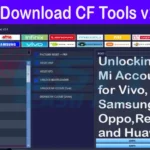


![How To Reset FRP & Mi Account Xiaomi Redmi 6A [MT6765] [Tested]](https://frp-tools.com/wp-content/uploads/2019/05/Capture-2-150x150.jpg)
![Symphony V92 8.1 Care Firmware [Flash File]](https://frp-tools.com/wp-content/uploads/2019/04/V92-Firmware-Flash-File-150x150.jpg)
