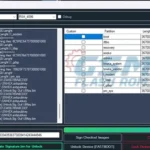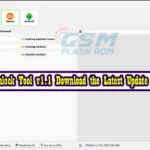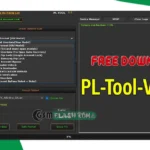Alldocube Iplay 8T Firmware File latest updates available here then you are in the right place. You can download the official Alldocube Iplay 8T SC9832E Stock Firmware ROM, USB Driver, Flash Tool without password, and 100% tested MTK & OTA file. This Alldocube Iplay 8T flash file is a 100% secure and tested file so you can download it without any hesitations.
Alldocube Iplay 8T Firmware Solve Problems:
The Iplay8T SC9832A Stock Firmware ROM helps you to recover operating system upgrades, user security locks, boot loops, Viruses affected, software errors, update errors, hanging, IMEI issues, or dead issues, and any software related problems.
Stay with Gsm Flash Rom for how to download installing any Android official firmware/flash file fully free. If you find any errors in the guidelines given by us, please let us know in the comment box below:
Device & Hardware Details:
This Alldocube Iplay 8T Smartphone is run on the Android 10 Operating System that is powered by Spreadtrum SC9832E processor. The Alldocube Iplay 8T device a Dual SIM accepts. Connectivity options Wi-Fi, GPS, Bluetooth, USB OTG, FM, 2G, 3G, 4G. The device RAM 2GB & Storage 32GB.
How to bypass FRP lock of Alldocube Iplay 8T?
You can bypass FRP lock using the Alldocube Iplay 8T flash file. You can also remove the FRP lock using iPlay 8t FRP bypass APK. Here’s you can find a full guideline on how to use InoiPad FRP bypass APK which is written in an easy way.
Factory Reset Protection sort name is FRP. Which is a security system on Android smartphones? FRP security system is controlled by Google authority. FRP security system is fully provided by Google authority.
FPR Lock has several benefits for smartphone users. If for some reason user’s data is deleted from his smartphone or his smartphone is lost, then the user can retrieve the data using his Google account. So you can bypass your FRP lock follow the instructions <<Click Here>>
Device and Firmware Information With Download Link:
>Device Name: Alldocube Iplay 8T >Chip: SC9832e >Driver: SPD USB Driver. >Flash Tool: SPD Flash Tool. >How To Flash: Instructions. >Android Version: 10 >File Version: IPlay8T(T802) EN 20210802 >Storage: G-Drive >File Size: 900 MB
[mi_download post_id=”3256″ url=”https://drive.google.com/file/d/1Z4_B26BHI7awjJwWIJJxl74BlgHkf6vx/view?usp=sharing”]
How to Flash Alldocube Iplay 8T Stock Firmware ROM:
After downloading all the required files, you need to follow the steps. It will assist you to try and do the flashing procedure. Let’s begin with the steps of the Alldocube Iplay 8T flash file, latest Stock firmware all versions.
Step_1: First, you must have to download the latest SPD Flash Tools software on your PC. Step_2: Now, you also have to download the latest Alldocube Iplay 8T firmware ROM. Step_3: Install the SPD USB Driver software on your PC. Already you have done then skip the step. Step_4: Then, Extract the downloaded firmware. You’ll extract it on the Desktop for batter navigations. Step_5: Carefully check that your battery has up to 50-60% charge. Step_6: Now, Open the Flash Tools. (If Need Select the file inside of the firmware folder) and Select an accurate firmware file then click the Start Button. Step_7: Turn off your phone and remove the battery (If Removable). Step_8: Plug the USB cable from your computer to your phone, and then insert your phone battery. Step_9: Flashing will be Start. Now, wait for a few minutes, you will display a perfect logo.
Remove the USB cable from your Alldocube Iplay 8T phone & turn on your mobile and enjoy it!
[su_button url=”https://frp-tools.com/download-spd-flash-tool/” background=”#2a701a” size=”6″ wide=”yes” center=”yes” radius=”0″]Follow The Instructions[/su_button]
Attentions:
[*]: Please take a backup before flashing your Alldocube Iplay 8T Android Phone. Attention after flashing your all user information is will be removed. This rules you to recover the information when flashing after including (Phonebook, Applications, Music, Videos, and Images).
[*]: [This process is 100% safe. But if you do anything wrong and got bricked your device then any of us are not responsible for your action. We can only give you a suggestion, nothing more.]
[*]: All device names, logos, and brands are the property of their respective owners. All company, device, and service names used in this Blog are for identification and learning purposes only.