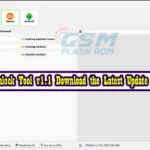Explore ArticleShow
- How to flash Scatter Stock Flash ROM Firmware in SP Flash Tool
- Here are download the drivers:
- How To Bypass MTK Brom Mode Using MTK META Utility
- Flash Stock Firmware using SP Flash Tool
- Final Words:
- Attention Please:
- How To Disable Windows Driver Signature for Install MTK USB Driver
- How To Install MTK USB Driver
How to flash Scatter Stock Flash ROM Firmware in SP Flash Tool and Bypass MTK Auth Using MTK Meta Utility for Brom Mode Flash Mediatak Device and remove FRP And Boot to Meta mode Factory Reset Dead Boot Fixed and Flash All MTK Scatter Device Easy to Use HERE Follow Step by Step
How to flash Scatter Stock Flash ROM Firmware in SP Flash Tool
Here are the steps to flash a MTK device using SP Flash Tool and install USB drivers: Download MTK USB Driver And SP Flash Tool and Bypass MTK AUTH Download ALL MTK Auth Bypass Tool

Here are download the drivers:
- MTK USB Driver: You can download the latest version of the MTK USB Driver from the official website or from a reliable third-party source.
- SPD USB Driver: You can download the latest version of the SPD USB Driver from the official website or from a reliable third-party source.
- Qualcomm USB Driver: You can download the latest version of the Qualcomm USB Driver from the official website or from a reliable third-party source.
- HI Silicon USB Driver: You can download the latest version of the HiSilicon USB Driver from the official website or from a reliable third-party source.
- Fastboot Driver: You can download the fastboot driver for your specific device from the official website or from a reliable third-party source.
- ADB Driver: You can download the latest version of the Android Debug Bridge (ADB) driver from the official website or from a reliable third-party source.
For Vivo, Oppo, iPhone, and Samsung devices, you can visit the official website of the manufacturer and search for the latest available drivers for your specific device model.
How To Bypass MTK Brom Mode Using MTK META Utility
How To bypass Brom Mode and boot a MediaTek Android device into the normal operating system (OS) using the MTK META utility, you will need to follow these steps:

- Make sure the device is powered off.
- Press and hold the power button and volume down button simultaneously until the device vibrates. This will enter Meta Mode, which allows the device to communicate with the MTK META utility.
- Connect the device to the computer using a USB cable.
- Open the MTK META utility on the computer.
- Follow the prompts in the utility to boot the device into the normal OS. This may involve selecting the appropriate firmware file and initiating the boot process.
Flash Stock Firmware using SP Flash Tool
- Step 1: Install the MTK USB Driver software on your PC are already installed on your computer then skip this step.
- Step 2: Turn off your phone and remove the battery (if it is removable).
- Step 3: Then, Download the latest firmware for your MTK device. file of your smartphone.
- Step 4: Download and install the latest version of SP Flash Tool from this site and Extract Smart Phone Flash Tool on Your Computer. After Extracting you will be able to see the following files.
Download and install the MTK USB driver for your device. You can usually find this on the manufacturer’s website.

Step 5: Extract the firmware file and open SP Flash Tool.exe

Step 6: Click on “Download” and then “Browse.”

Step 7: In the Download Tab, Select the firmware file (scatter file) you extracted earlier.

Step 8: Now, Locate the Scatter File (you will find the scatter file in the Stock ROM folder).

Step 9: In SP Flash Tool, click on “Download” to start the flashing process. Wait for the process to complete. Do not disconnect the device from your computer until the process is finished.

Step 9: Open “MTK META Utility” Main Tab Click “Auth Skip”
Now, connect your Smartphone to the Computer using USB Cable (without battery- if it is removable). After connecting the device to the computer Press Volume Down or Volume Up key, so that your computer easily detects your smartphone.

Step 10: Once the process is complete, you should see a “Download OK” message in SP Flash Tool. Disconnect your device and restart it.

Please Note:
[*] The Stock Firmware help to recover OS upgrade, dead issue, user security lock, and any software related problems.
[*] At ROM flashing process your all user database will be removed. Take a backup before flashing your Walton Primo RM2 Android Phone. This rules you to recover the database after flashing including (Phonebook, Applications, Music, Videos, Images).
[This process is 100% safe. But if you do anything wrong and got bricked your device then any of us are not responsible for your action. We can only give you a suggestion, nothing more.
Final Words:
Attention Please:
[*]: [This process is 100% safe. But if you do anything wrong and got bricked your device then any of us are not responsible for your action. We can only give you a suggestion, nothing more.]
[*]: All device names, logos, and brands are the property of their respective owners. All company, device, and service names used in this Blog are for identification and learning purposes only.
Stay with Gsm Flash Rom for how to download installing any Android official firmware/flash file fully free. If you find any errors in the guidelines given by us, please let us know in the comment box below.
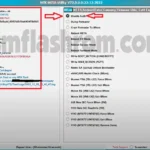
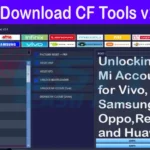

![Download Android Utility V104 Upgrade Your [MTK META UTILITY]](https://frp-tools.com/wp-content/uploads/2023/04/Download-Android-Utility-V104-Upgrade-Your-MTK-META-UTILITY-150x150.webp)