Are you find Invens E1 firmware flash file If you have
This Firmware file will Fix the Below Problems:
You can Recover your dead Phone Fix the boot loop issue by using this firmware file. This will fix your phones Auto Data and also remove the WiFi Monkeys virus from your smartphone forever. This will also fix your LCD Problem. This Firmware file will fix your phones Hanging problem too. You can Upgrade your phone to a newer version by using this Firmware. You Don’t need to worry about the Firmware files, this
Device and Firmware Information With Download Link:
>CPU: Spreadtrum SP7731C.
>Driver: SPD SCI Android USB Driver.
>Flash Tool: SPD Upgrade Tool.
>File Name: Invens_E1_SP7731CEB_V01_20171219_6.0_SPD.zip.
>Android Version: 6.0 Marshmallow.
>File Size: 680 MB.
>File Link: Download
How To Install Firmware Invens E1?
After downloading all the necessary files, you must follow the steps. It will help you to do the flashing procedure. Let’s begin with the steps of
Step 1: Download and extract Invens E1 flash file on your Computer.
Step 2 : Install SPD Android USB Driver (skip if already installed).
Step 3: Open SPD Flash Tool and select the .pac Firmware file using Load Packet interface.
Step 4: Now click on Start Downloading button in Flash Tool.
Step 5: Connect the device to Computer using USB by pressing Volume Up or Down button.
Step 6: Now wait until during the flashing process after done you will see passed message.
Please Note: This process is 100% safe. But if you do anything wrong and got bricked your device then any of us are not responsible for your action. We can only give you a suggestion, nothing more.
[All product names, logos, and brands are the property of their respective owners. All company, product and service names used in this Blog are for identification and learning purposes only. ]
Stay with Gsm Flash Rom for downloading any Android phone’s official firmware/flash file.



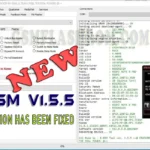

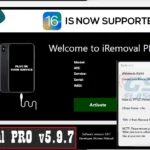


![Lava Z61 FRP Unlock File Without Box [Tested]](https://frp-tools.com/wp-content/uploads/2019/05/Lava-Z61-1-150x150.jpg)


