Did you accidentally brick your Micromax Q3301 device and want to install the stock ROM again? If you have a Micromax Q3301 smartphone. And you want Micromax Q3301 to solve your bricked device. then you definitely are in the best place. This article contains the Micromax Q3301 flash files. That will allow you to recover your Micromax Q3301 Android mobile into its initial Factory state. Additionally, you can use the file to change your phone to the newest version. You’ll find these below files useful if you have used the flashed customized builds on the device. brick your device, change your device and also come back that device to the factory state.
this Micromax Q3301 Stock Firmware update will fix your bricked phone; We will guide on how to flash the right official Micromax Q3301 Stock Firmware on your device without errors. This flashing guide is easy and straightforward to follow. We have listed the Micromax Q3301 flash file below. Download the right stock ROM file to fix your device. If you find any error please comment below.
Device and Firmware Information With Download Link:
>CPU: Spreadtrum SC7731C.
>Driver: SPD SCI Android USB Driver.
>Flash Tool: SPD Upgrade Tool.
>Build Version: Micromax_Q3301_SW_V03_HW_V1.0_20160726
>Android Version: 6.0 Marshmallow.
>File Size: 1.04 GB
>File Link: Download
>Build Version: MMX_Q3301_SW_V1.2_HW_V4.02_18052017
>Android Version: 6.0 Marshmallow.
>File Size: 948 MB
>File Link: Download
How To Flash Micromax Q3301 :
After downloading all the necessary files, you must follow the steps. It will help you to do the flashing procedure. Let’s begin with the steps of Micromax Q3301 flash file stock Rom firmware all version.
Step 1: Download and extract Micromax Q3301 flash file on your Computer.
Step 2 : Install SPD Android USB Driver (skip if already installed).
Step 3: Open SPD Flash Tool and select the .pac Firmware file using Load Packet interface.
Step 4: Now click on Start Downloading button in Flash Tool.
Step 5: Connect the device to Computer using USB by pressing Volume Up or Down button.
Step 6: Now wait until during the flashing process after done you will see passed message.
Please Note: This process is 100% safe. But if you do anything wrong and got bricked your device then any of us are not responsible for your action. We can only give you a suggestion, nothing more.
Stay with Gsm Flash Rom for downloading any Android phone’s official firmware/flash file.

![Vgo Tel Venture 11 Firmware Flash File [Tested]](https://frp-tools.com/wp-content/uploads/2019/04/Vgo-Tel-Venture-11-150x150.png)

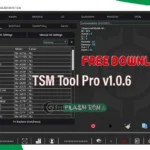



![How To Flash Walton Primo GM3 Firmware [Flash File]](https://frp-tools.com/wp-content/uploads/2019/04/Walton-gm3-150x150.jpg)



![Walton Primo EF8 4G Firmware Flash File [Tested Free]](https://frp-tools.com/wp-content/uploads/2019/07/Walton-Primo-EF8-150x150.jpg)
