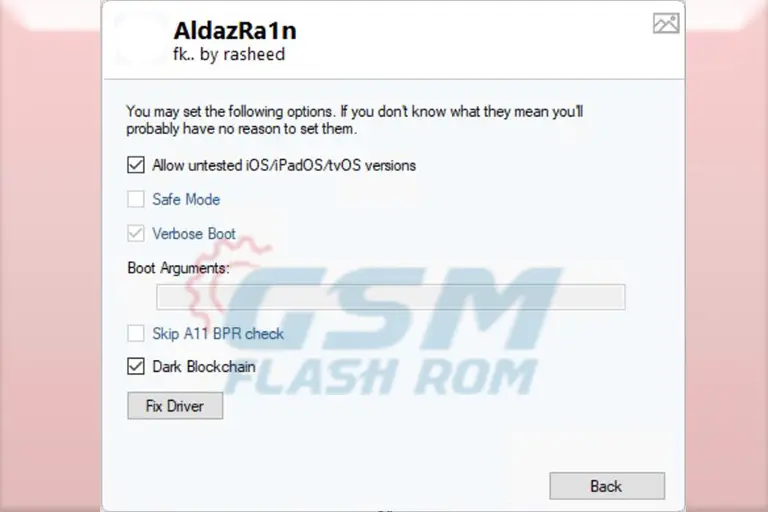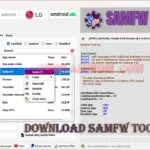Explore ArticleShow
- What is Pixel Flasher v5.1.0.2?
- Features of Pixel Flasher v5.1.0.2
- Magisk Manager Installation UI Features:
- Magisk Backup Manager features:
- Magisk Module Management Features:
- Display the Android Platform Tools (SDK) version.
- Expert Mode
- Expert Mode (should only be enabled by experienced users):
- Besic Mode
- Installing the Sigma Plus v1.0. Follow The Step:
- Sigma Plus v1.0 FRP Remove Samsung MTK Device Free Download
The latest version of Pixel Flasher is v5.1.0.2. Support Windows, MAC, and Linux. This simple UI easily manages the boot.img information. Even with many devices attached, you can live boot, selectively flash the boot/init boot image, and retain or delete data while flashing! It also identifies devices by ID numbers, model numbers, device architectures, firmware versions and builds, Magisk tools and manager version, root status access, loaded Magisk modules, connection mode (ADB/Fastboot/Sideload/Recovery), bootloader version, active slots, and Android OS API version.
What is Pixel Flasher v5.1.0.2?
Pixel Flasher v5.1.0.2, along with Magisk Manager, offers a range of incredible features to optimize your Android device. With official versions like Stable, Beta, Canary, and Debug, as well as Alpha and Delta releases for experienced users, Magisk provides various options to enhance performance.
To safeguard your current installation, Magisk Backup Manager allows you to create backups. You can either manually remove backups or let PixelFlasher automatically generate them when necessary, storing them on your PC.
Managing Magisk modules is made easy with convenient features such as version control, enabling or disabling questionable modules before an upgrade, multi-selection tools, APK installation, and downloading options. The user-friendly interface ensures effortless control over these settings, while thorough verifications and checks guarantee smooth operation. Additionally, the built-in function displays the Android Platform Tools (SDK) version for easy reference.
Features of Pixel Flasher v5.1.0.2

- Magisk Integration
- Backup Manager
- Module Management
- APK Installation and Downloading
- Verification and Checks
- User-Friendly Interface
- Android Platform Tools Version
- Optimization and performance
- Simple UI interface:
- Boot.img management UI:
- Display details of boot.img
- Option to Live Boot
- Flash just the boot/iinit_boot image.
- Choose to keep data or wipe data while flashing:
- Ability to flash even if multiple devices are connected to the computer
- Option to flash to an inactive slot:
- Identification number (ID)
- Hardware model
- Device architecture
- Currently installed firmware version and build
- Status of root access with Magisk
- Versions of the Magisk Tools and Magisk Manager apps
- List of installed Magisk modules
- Connection mode (Adb, Fastboot, Sideload, or Recovery)
- Bootloader version
- Active slot
- Android OS API version
Magisk Manager Installation UI Features:
- Stable (Official):
- Beta (Official):
- Canary (Official):
- Debug (Official):
- Alpha:
- Delta:
- Recovery Build:
Magisk Backup Manager features:
- Focus on the copy that is a backup of the one that is currently installed.
- Removing backups.
- manually add the PC backup.
- Auto Backup: If something has to be backed up and is found on the PC, Pixel Flasher creates the backup for you.
Magisk Module Management Features:
- Magisk module management and selective module enable/disablement are useful for removing questionable modules prior to an upgrade. screenshot:
- Name
- Version
- Description
- Enabled or disabled.
Display the Android Platform Tools (SDK) version.
the device to download an APK (app) file from the computer. and user-friendly, hide functions. Provide a lot of verifications and checks to make sure everything runs well. Check for program updates automatically. Give the following choices to a package (application) manager:
- Disable (Freeze)
- Enable
- Uninstall
- Install APK
- Download APK
- Multi-Select
- Show package details.
Expert Mode
- Flashing Custom ROM: The ability to install custom ROMs, with or without patching the boot.IMG file.
- Flashing to Both Slots: It is possible to flash the custom ROM or other files to both active and inactive slots on the device.
- Flashing to an Inactive Slot: You have the option to flash the custom ROM or other files specifically to the inactive slot.
- Disabling Verity and Verification: Options to disable verify and/or verification checks on the device.
- Changing Active Slot: Ability to switch the active slot on the device, allowing the user to boot from a different system partition.
- Live Boot to Custom Boot.img: Temporary root access by booting into a custom boot.IMG file, providing advanced functionality during the current session.
- Boot to Recovery: Capability to boot directly into the device’s recovery mode.
- Flashing Custom Images: The ability to flash custom images, such as boot, recovery, radio, kernel, and more.
- Sideload an Image: The option to sideload an image onto the device is typically used for installing updates or modifications.
- Lock/Unlock Bootloader: Access to locking or unlocking the device’s bootloader, which affects the device’s security and allows or restricts custom modifications.
- Temporary Root Access: The option to gain temporary root access is useful for testing or exploring advanced features without permanently modifying the system.
- SOS: Disable Magisk Modules: An experimental feature that allows the user to disable Magisk modules is helpful for recovering from boot loops caused by incompatible modules.
Expert Mode (should only be enabled by experienced users):
- boot (can be flashed to live or boot): expected file type:
- bootloader: expected file type: img
- dtbo: expected file type: img
- product: expected file type: image
- radio: expected file type .img
- Recovery: Expected File Type: Img
- super_empty: expected file type.img
- system: expected file type: img
- system_ext: Expected file type: img
- system_other: expected file type.
- vbmeta: Expected file type: img
- vbmeta_system: Expected file type: img
- vbmeta_vendor: expected file type: img
- vendor: expected file type: img
- vendor_boot: expected file type: img
- vendor_dlkm (The device will be put into fastboot mode during this operation.) Expected file type: image
- image: expected file type:.zip
- Sideload: Expected file type: img
- Flash Mode:
- Keep Data: This mode performs a “dirty flash” by removing the -w flag from the flash scripts.
- WIPE all data: As the text suggests, selecting this mode will wipe all data on your device.
- Dry Run: In this mode, the phone will reboot into the bootloader and simulate the flash actions without actually flashing anything.
- PixelFlasher and verifying if it properly controls fastboot commands.
Besic Mode
- Identifies the selected item as a patched boot.img in the image of patched-boot.
- SHA1: The boot.img file’s condensed SHA1 hash.
- The boot.img file’s source SHA1 hash is an unpatched boot.img.
- The filename part of the picture without the extension is known as the package fingerprint.
- If applicable, the Magisk version is used to patch the image.
- Patched on Device: The device model that was patched. Patched images should match the flashed device’s model.
- Date: Extracted or patched boot.img date.
- Package Path: Boot. image’s source file.
Installing the Sigma Plus v1.0. Follow The Step:

- Download the “PixelFlasher.7z” setup file from a gsmflashrom.
- Save the setup file to your computer.
- Run the PixelFlasher.exe setup file as an administrator.
- Once the installation is complete, open PixelFlasher.exe.
- Open the tool and “login” to your account.
- Enjoy!
Sigma Plus v1.0 FRP Remove Samsung MTK Device Free Download
| NAME! | INFORMATION! |
| File Name: | PixelFlasher.7z |
| File Type | Free |
| File Size: | 34.MB |
| Credits: | PixelFlasher: All credits badabing2003 Tool developer |
| Categories: | ALL GSM Mobile Flash Tool |
| Guideline Tutorial | How to flash Rom Using SP_Flash_Tool |
| How To Download: | To Guideline Download All File HERE |
| RAR Password: | gsmflashrom.com |
Mac Version: PixelFlasher.dmg Google Link, | MedfiaFire Link, | Mega Link, | OneDrive Link, | Backup Link,
Ubuntu Version: PixelFlasher_Ubuntu_20_04 Google Link, | MedfiaFire Link, | Mega Link, | OneDrive Link, | Backup Link,
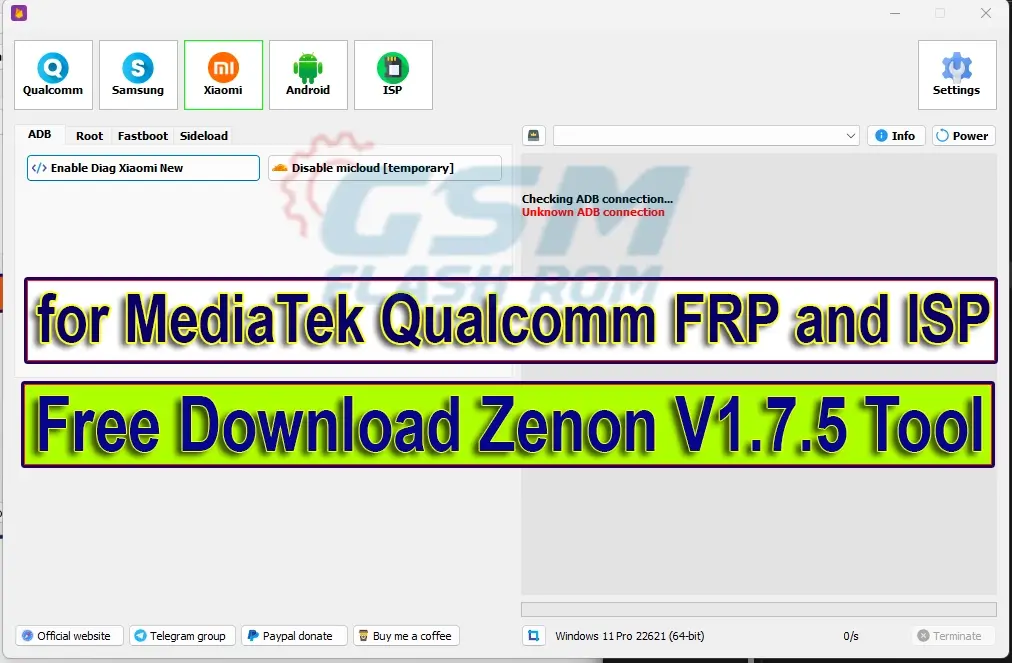

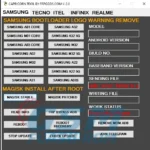



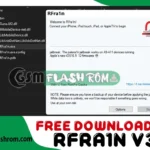
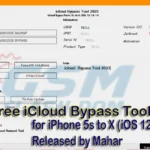
![SamFlash Tool v3.1: Unlock Your Samsung Phone (ADB, MTP & MediaTek FRP) [2024]](https://frp-tools.com/wp-content/uploads/2024/04/SamFlash-Tool-v3.1-Unlock-Your-Samsung-Phone-ADB-MTP-MediaTek-FRP-2024-150x150.webp)