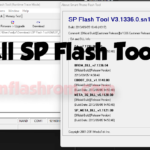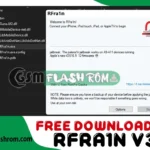Are you find Samsung SM-M105G flash file, Did you accidentally soft brick your Samsung SM-M105G device and want to install the stock ROM again? If you have a Samsung SM-M105G smartphone. And you want to solve your bricked Samsung SM-M105G device. then you definitely are in the best place. This article contains the Samsung SM-M105G flash files. That will allow you to recover your Samsung SM-M105G Android mobile into its initial Factory state. Additionally, you can use the file to change your phone to the newest version. You’ll find these below files useful if you have used the flashed customized builds on the device. change your device and also come back that device to the factory state.
this Samsung SM-M105G Stock Firmware update will fix your bricked phone; We will guide on how to flash the Samsung SM-M105G official Stock Firmware accurately on your device without errors. This flashing guide is easy and straightforward to follow. We have listed the Samsung SM-M105G flash file below. Download the correct flash file to fix your device. If you find any error please comment us below.
Device and Firmware Information With Download Link
>Chip: Exynos 7870.
>Driver: Samsung USB Driver.
>Flash Tool: Odin.
>File Version: M105GDXU1ASBC.
>Region: XSG
>Android Version: 8.1 Oreo
>File Link: Download
How To Flash Samsung Galaxy SM-M105G?
Note:
At ROM flashing method your all user information is will be removed. Take a backup before flashing your Samsung Android Phone. This rules you to recover the information when flashing after including (Phonebook, Applications, Music, Videos, Images).
Step 1: Download and install Samsung USB Driver on your pc. In case you have already installed the Samsung USB Driver on your pc then SKIP this step.
Step 2: Download the latest Firmware compatible with your device or if you have already download the firmware then ignore downloading again. and extract it on your pc.
Step 3: Power Off your Samsung android device.
Step 4: Now, you have to boot into Download mode on your device. To boot into Download Mode: Press and Hold Volume Down button, Home Key, and Power Key. When the phone vibrates Leave the Power button but Keep holding the Volume Down button and the Home key. You will boot into the Download Mode.
Step 5: In the Download mode you will see a Warning Yellow Sign. In this situation, you have to press the Volume up button to continue.
Step 6: Now, Open Odin Tool and connect your Samsung Android device to the pc. Once you have connected the phone to the pc, Odin will automatically recognize the device and show “Added” message at the lower-left panel.
Step 7: Once your device detected by Odin tool, click on the AP Button and select the firmware (If your file contains 4 repair files) then “BL, AP, CP, CSC” button and select the .tar .md5 file that you have extracted in Step #2.
Step 8: Then, click on the ‘‘Start” button in Odin Tool to begin the Flashing process.
Step 9: Once you see, the Green Pass Message now remove the USB cable from the Samsung Android device (during this process, your device will restart automatically).
Step 10: If it is not an automatic reset, then it may be manually reset the phone. For factory, data reset Press and Hold Volume UP key, Home Key, Power Key. When the phone vibrates Leave the Power Key but Keep holding the Volume UP Key and the Home key. You will boot into the Recovery Mode.
Step 11: In Recovery Mode, Wipe Data/factory reset.
Step 12: Once Cache Data is cleared, Select Restart Phone Now from the recovery menu.
Step 13: Now, your Samsung Android Device will restart without any issue with the Stock ROM you have downloaded.
Please Note: This process is 100% safe. But if you do anything wrong and got bricked your device then any of us are not responsible for your action. We can only give you a suggestion, nothing more.
All device names, logos, and brands are the property of their respective owners. All company, device and service names used in this Blog are for identification and learning purposes only.
Stay with Gsm Flash Rom for downloading any Android phone’s official firmware/flash file.